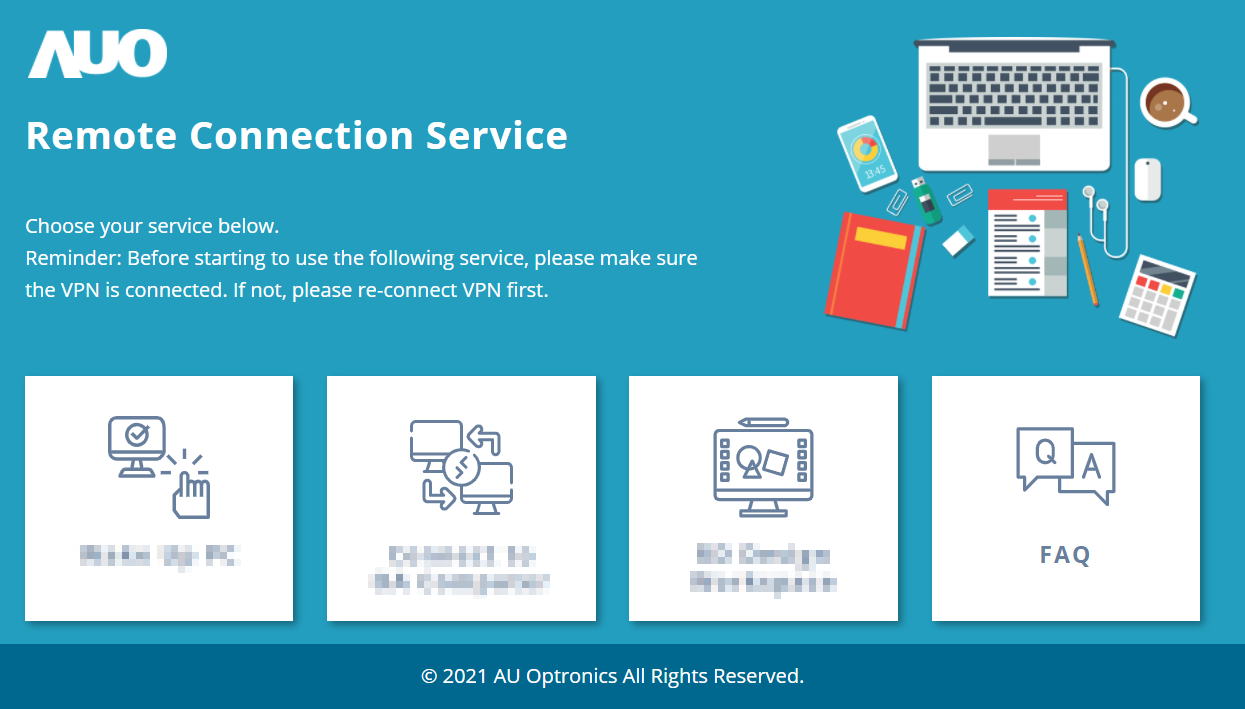RCS User Guide
Reminder: Currently, it is not available to use RCS for remote connection below windows 10 and with mobile devices such as iPad, tablet, etc.
Step 1. Please connect to RCS VPN:
1.1. Download and install connection VPN program (Pulse Secure). Download
Note: After download is finished, please manually execute to install RCS VPN; if message show untrusted in Windows 10, please ignore and permit execution.
1.2. Start -> Pulse Secure -> Pulse Secure (click to open Pulse Secure from bottom right task bar)
1.3. Choose「AUO RCS」, and Click「Connect」
1.4. 「Username」Please input NT account, 「Password」 Please input AUO two-factor authentication PIN code -> -> click「Connect」
Note: If connect button is not shown after the installation, click “+” icon to add connection.
AUHQ RCS NAME: AUORCS | Server URL(S): https://rcs.auo.com -> add
AUCN RCS NAME: AUCNRCS | Server URL(S): https://rcs.auo.com.cn -> add
(Please firstly install myAUO App, click "AUO two-factor authentication" to get AUO two-factor authentication PIN code)
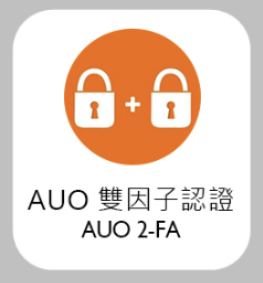
1.5. Connections succeed will show「Connected」
Step 2. After check successes to connect VPN, open https://myrcs.auo.com to enter RCS main page. -> Select services. (e.g. wake up OA PC, connect to OA computer, etc.)
* It not support IE bowser, please use chrome or edge to browse.*
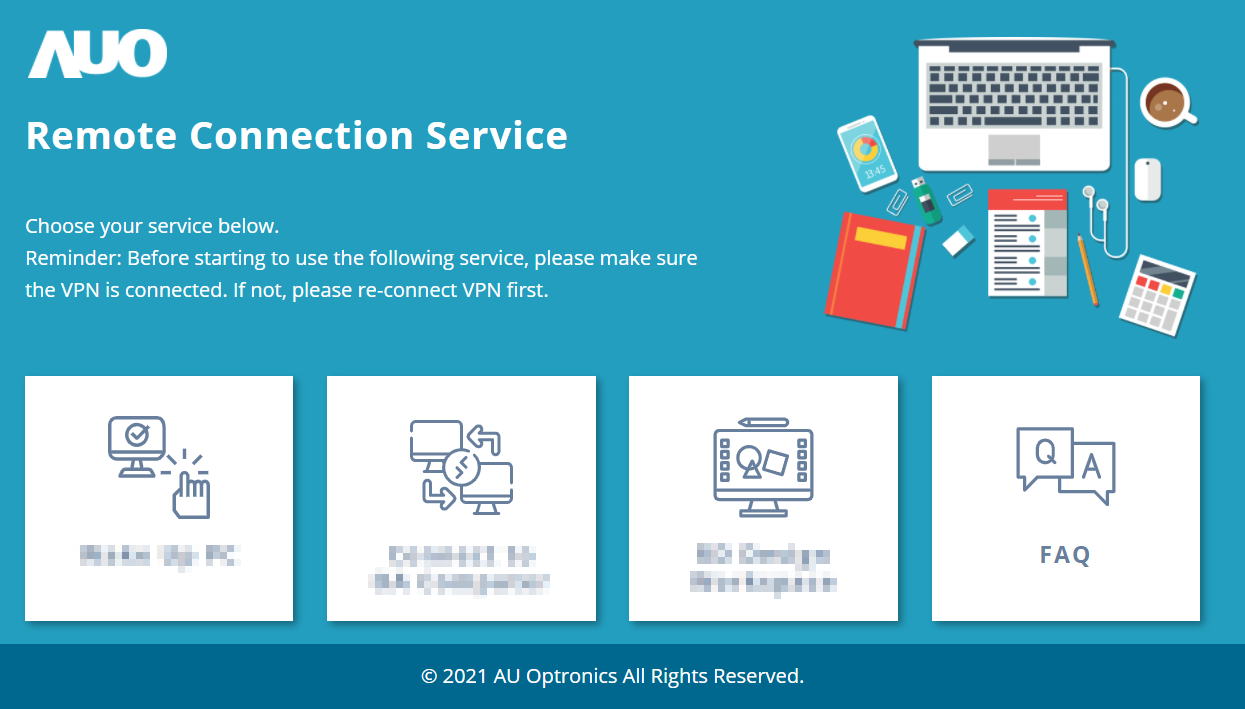
Step 1. Please connect to RCS VPN:
1.1. Download and install connection VPN program (Pulse Secure). Download
(After VPN is download, it needs to manually install)
1.2. Open Pulse Secure -> -> click bottom left「+」to add connection.
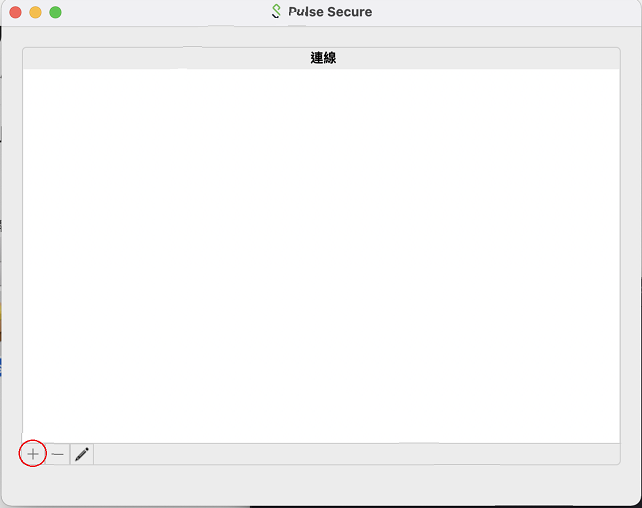
1.3.「Server」: input https://rcs.auo.com -> -> 「Name」: input AUO VPN -> -> click「add」to finished setting.
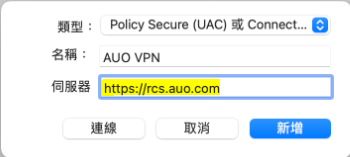
1.4. Click「Connect」
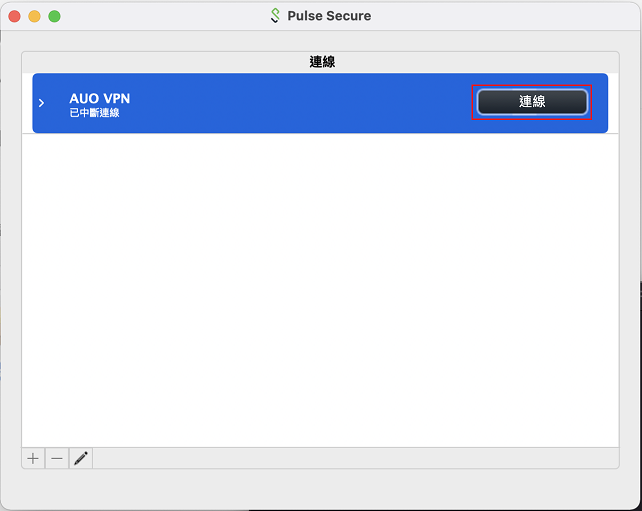
1.5. 「Username」 input NT account, 「password」 input AUO two-factor authentication PIN code -> -> click 「connect」
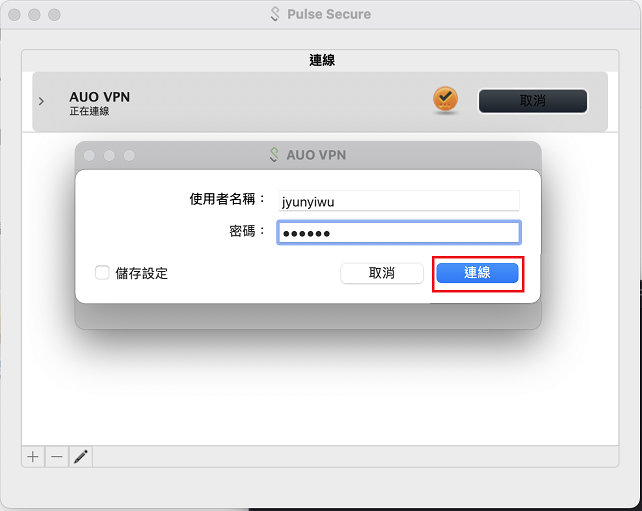
(Please firstly install myAUO App, click "AUO two-factor authentication" to get AUO two-factor authentication PIN code)
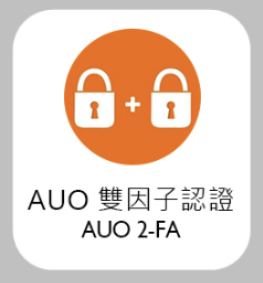
Step 2. After check successes to connect VPN, open https://myrcs.auo.com to enter RCS main page. -> Select services. (e.g. wake up OA PC, connect to OA computer, etc.)*
*It not support IE bowser, please use chrome or edge to browse.*